Follow the steps below:
6 Quick Steps to
install Clausebook.
Step 1
Open Microsoft Word and select the "Insert" tab from the top menu
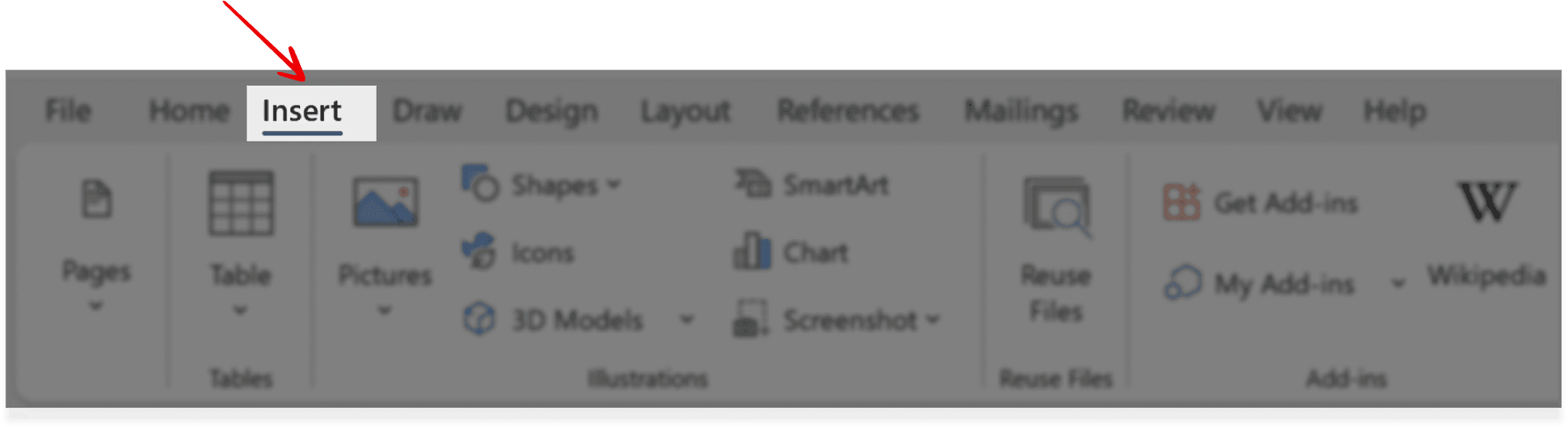
Step 2
Click on the "Get Add-ins" button as shown in the image below
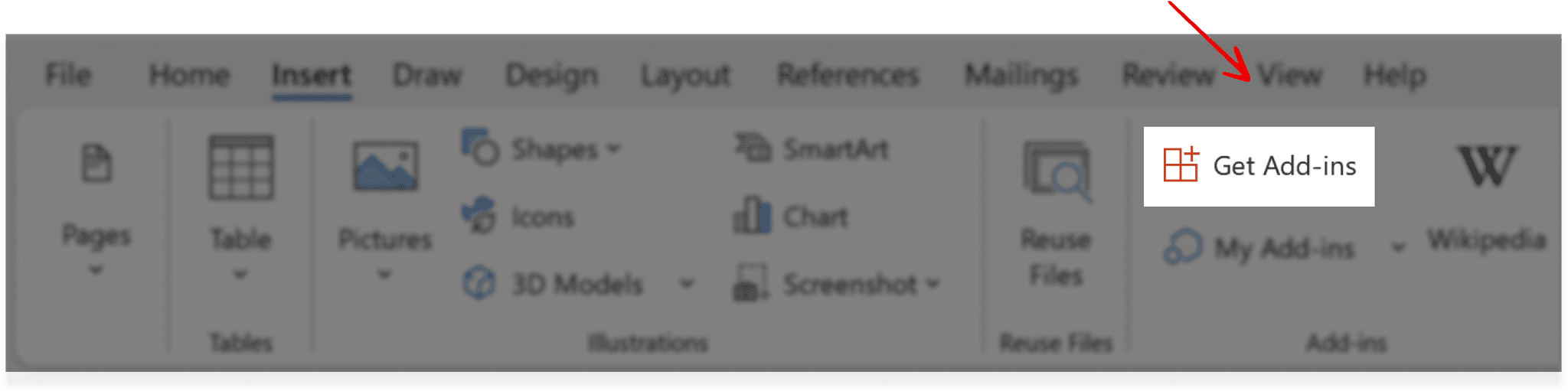
Step 3
In the search box on the left, type "Clausebook" and hit search
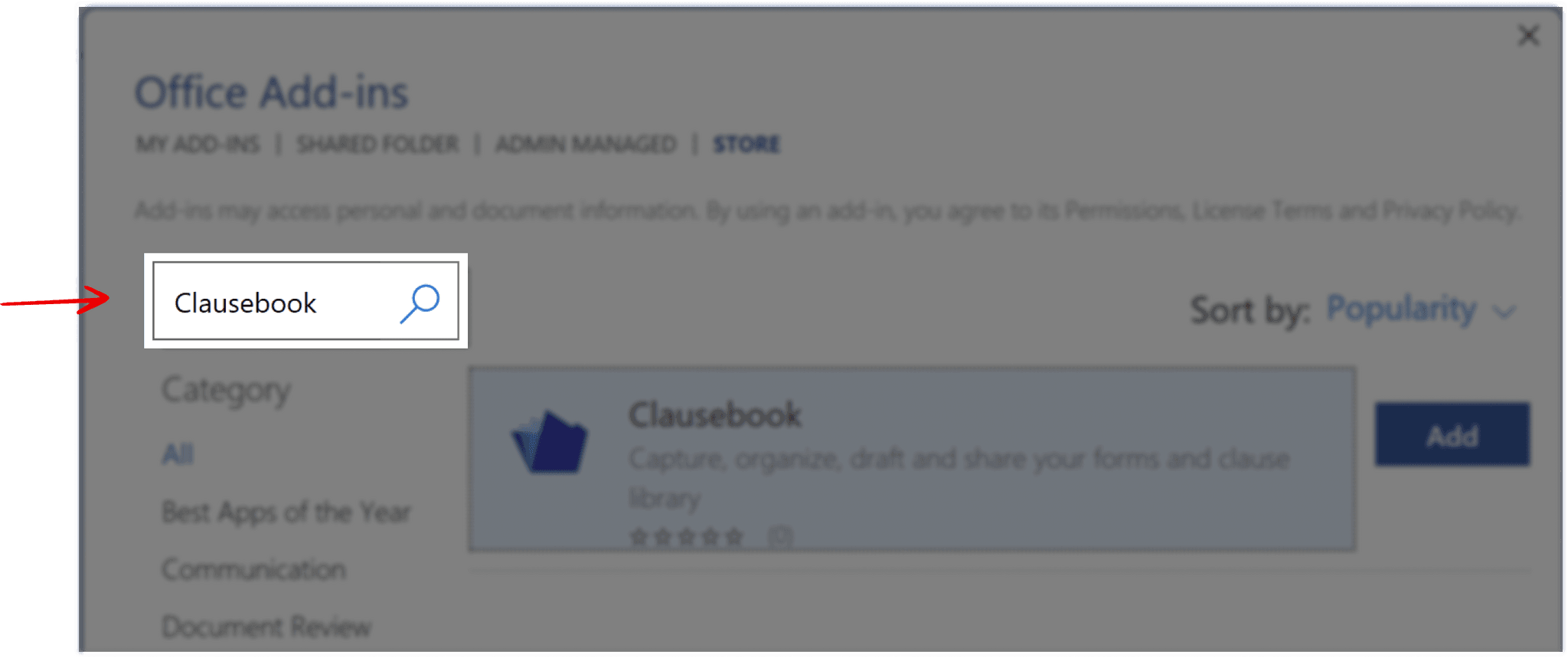
Step 4
Select the Clausebook Add-in from the list, click the "Add" button and follow the instructions shown to complete the installation
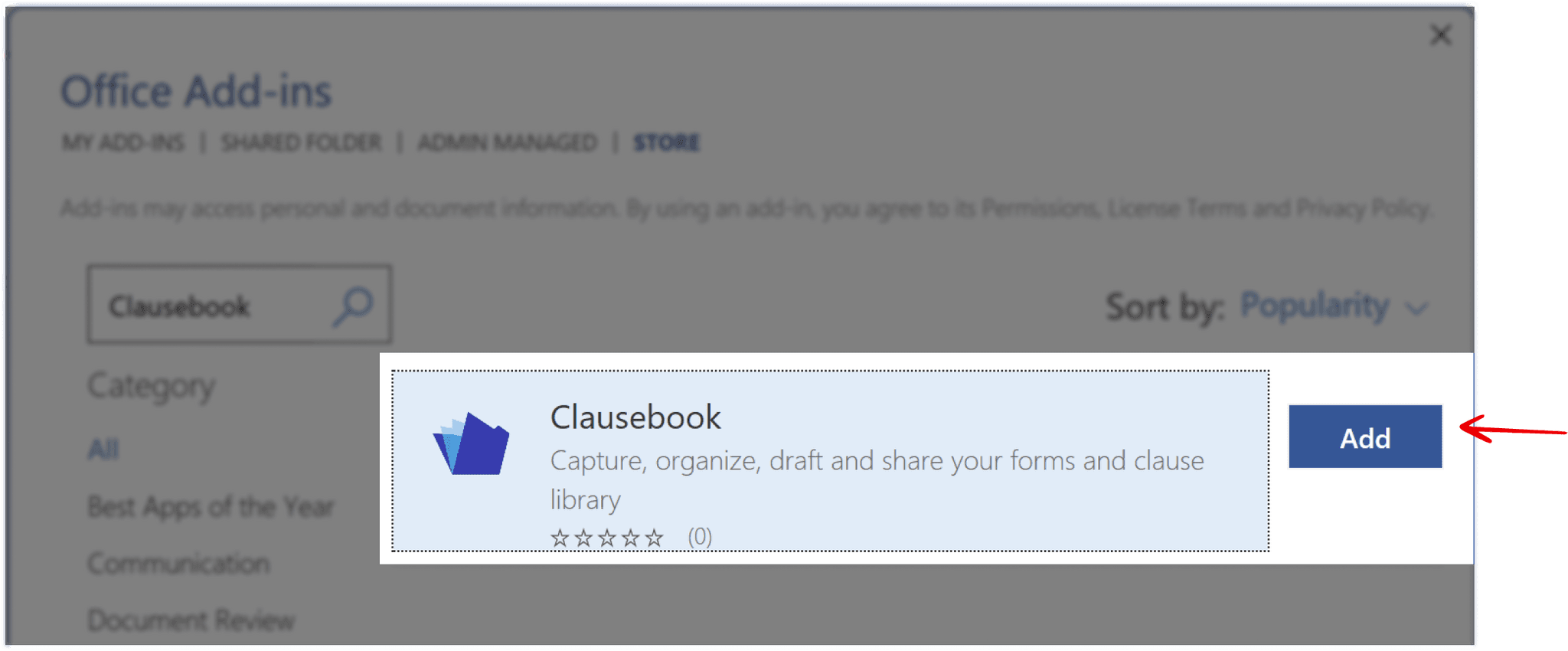
Step 5
Select the "Home" tab from the top menu and click on the "Clausebook" icon

Step 6
You're now ready to set up your account! Hit the "Sign Up" link and follow the in-app instructions.
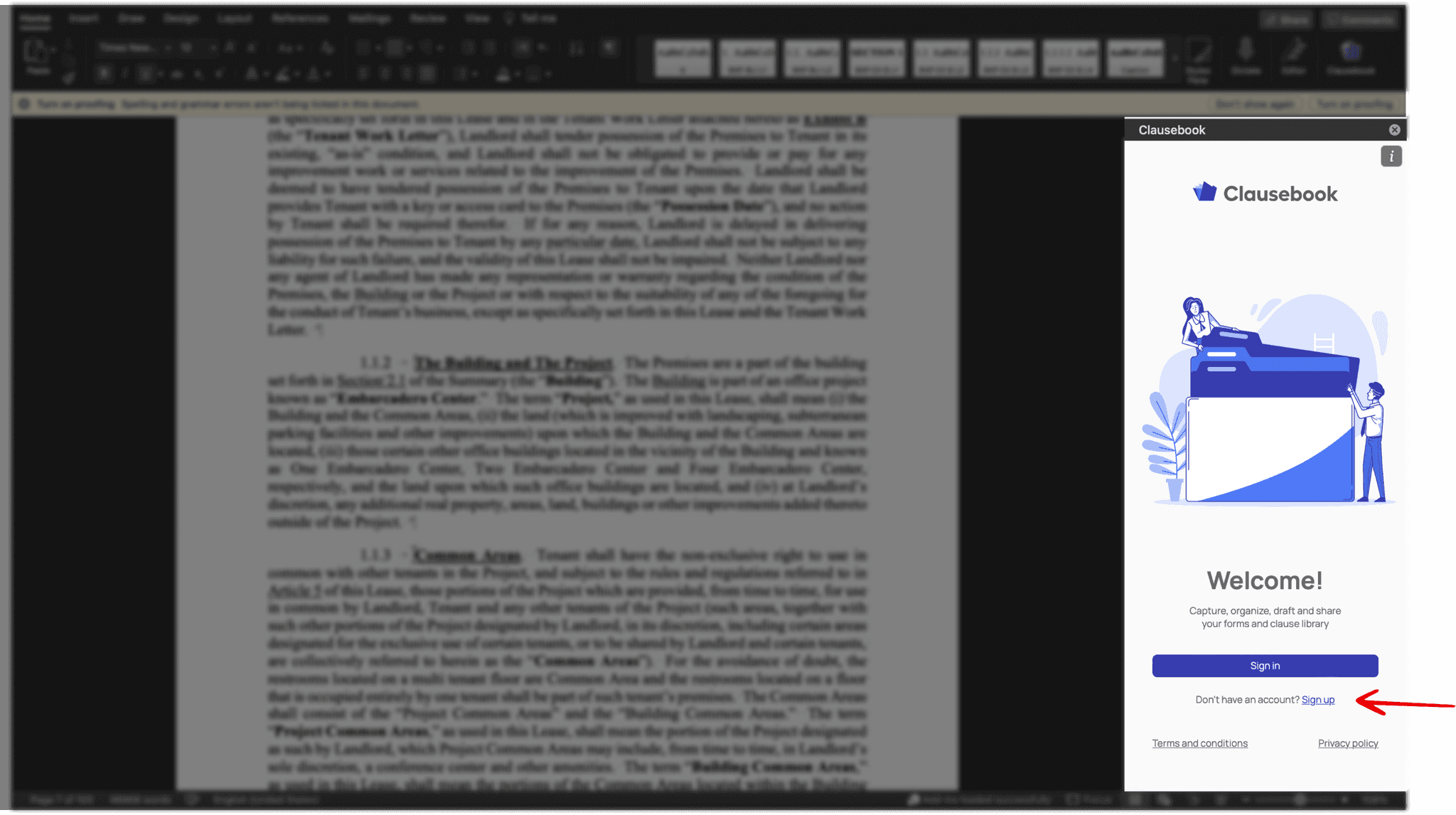
Get in touch
Need help? Please reach out with any questions
Contact Us
