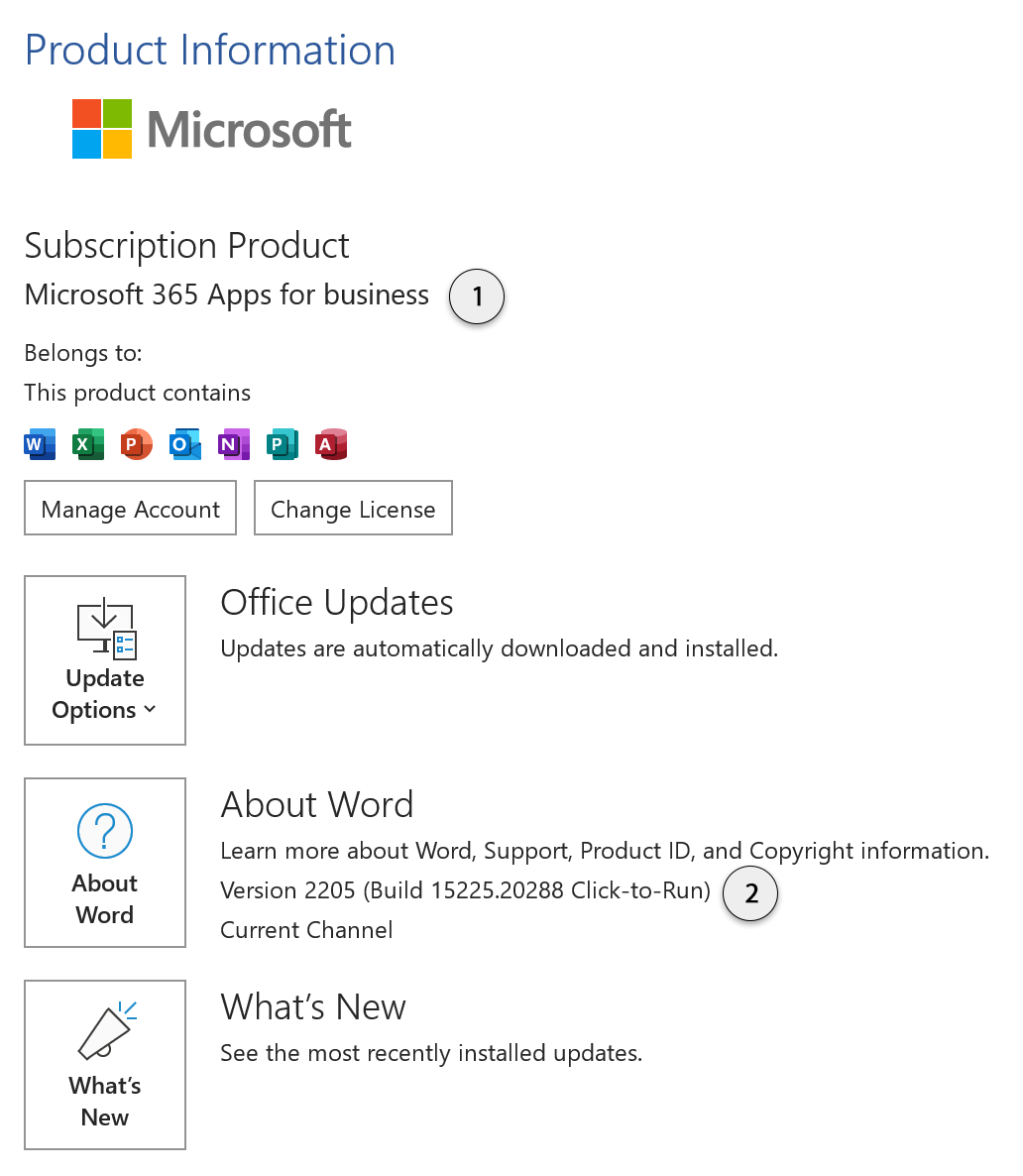| Mac | Any | Yes |
| Windows 7 | Web | Yes |
| Windows 7 | Non-subscription Office 2013 to Office 2019 | No |
| Windows 7 | Non-subscription Office 2021 or later | No |
| Windows 7 | Microsoft 365 version < 16.0.11629 | No |
| Windows 7 | Microsoft 365 version >= 16.0.11629 AND < 16.0.13530.204242 | No |
| Windows 7 | Microsoft 365 version >= 16.0.13530.204242 | No |
| Windows 8.1 | Web | Yes |
| Windows 8.1 | Non-subscription Office 2013 to Office 2019 | No |
| Windows 8.1 | Non-subscription Office 2021 or later | No |
| Windows 8.1 | Microsoft 365 version < 16.0.11629 | No |
| Windows 8.1 | Microsoft 365 version >= 16.0.11629 AND < 16.0.13530.204242 | No |
| Windows 8.1 | Microsoft 365 version >= 16.0.13530.204242 | Yes |
| Windows 10 version < 1903 | Web | Yes |
| Windows 10 version < 1903 | Non-subscription Office 2013 to Office 2019 | No |
| Windows 10 version < 1903 | Non-subscription Office 2021 or later | Yes |
| Windows 10 version < 1903 | Microsoft 365 version < 16.0.11629 | No |
| Windows 10 version < 1903 | Microsoft 365 version >= 16.0.11629 AND < 16.0.13530.204242 | No |
| Windows 10 version < 1903 | Microsoft 365 version >= 16.0.13530.204242 | Yes |
| Windows 10 version >= 1903 | Web | Yes |
| Windows 10 version >= 1903 | Non-subscription Office 2013 to Office 2019 | No |
| Windows 10 version >= 1903 | Non-subscription Office 2021 or later | Yes |
| Windows 10 version >= 1903 | Microsoft 365 version < 16.0.11629 | No |
| Windows 10 version >= 1903 | Microsoft 365 version >= 16.0.11629 AND < 16.0.13530.204242 | No |
| Windows 10 version >= 1903 | Microsoft 365 version >= 16.0.13530.204242 | Yes |
| Windows 11 | Web | Yes |
| Windows 11 | Non-subscription Office 2013 to Office 2019 | No |
| Windows 11 | Non-subscription Office 2021 or later | Yes |
| Windows 11 | Microsoft 365 version < 16.0.11629 | No |
| Windows 11 | Microsoft 365 version >= 16.0.11629 AND < 16.0.13530.204242 | No |
| Windows 11 | Microsoft 365 version >= 16.0.13530.204242 | Yes |